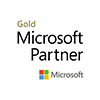[fusion_builder_container hundred_percent=”no” equal_height_columns=”no” hide_on_mobile=”small-visibility,medium-visibility,large-visibility” background_position=”center center” background_repeat=”no-repeat” fade=”no” background_parallax=”none” parallax_speed=”0.3″ video_aspect_ratio=”16:9″ video_loop=”yes” video_mute=”yes” overlay_opacity=”0.5″ border_style=”solid”][fusion_builder_row][fusion_builder_column type=”1_1″ layout=”1_1″ background_position=”left top” background_color=”” border_size=”” border_color=”” border_style=”solid” border_position=”all” spacing=”yes” background_image=”” background_repeat=”no-repeat” padding=”” margin_top=”0px” margin_bottom=”0px” class=”” id=”” animation_type=”” animation_speed=”0.3″ animation_direction=”left” hide_on_mobile=”small-visibility,medium-visibility,large-visibility” center_content=”no” last=”no” min_height=”” hover_type=”none” link=””][fusion_text]

In our last post we explained briefly the benefits and uses of the Windows Snipping Tool. In windows 10 however, Microsoft have taken it to a new level with the Snip Screen Capture Tool. Essentially, it’s the older Snipping Tool on steroids. The Snip tool has three primary functions – Capture, Whiteboard and Camera
The plain captures are copied to clipboard and if you add audio to the file, then it will automatically be converted to a MP4 file. The converted file can be embedded on websites and can also be viewed as a standalone video from Microsoft’s servers. Here are some of it’s features explained.
The Capture button can be used to capture screen shots by either cropping section desired or simply by capturing the entire screen by pressing enter. Once the screenshot is captured, it automatically navigates to the Snip Editor. This editor consists of several tools to make your screenshot better and more intuitive.
The Record button will not just record the annotations and the other actions you carry out on the screenshot but it can also record your voice allowing us to explain better. The screen is saved locally by default and it can also be shared through email.
Whiteboard is more like an extended paint tool and it will let you scribble your thoughts and simultaneously explain them through voice recording.
And finally, the Camera capture button, which simply switches on your webcam and allows you to take a picture of yourself. The editing options here are same for Capture, Whiteboard and Camera.
Microsoft Snip is still in beta but make no mistake, it is not just any ordinary screenshot tool. Go get it here.
[/fusion_text][/fusion_builder_column][/fusion_builder_row][/fusion_builder_container]